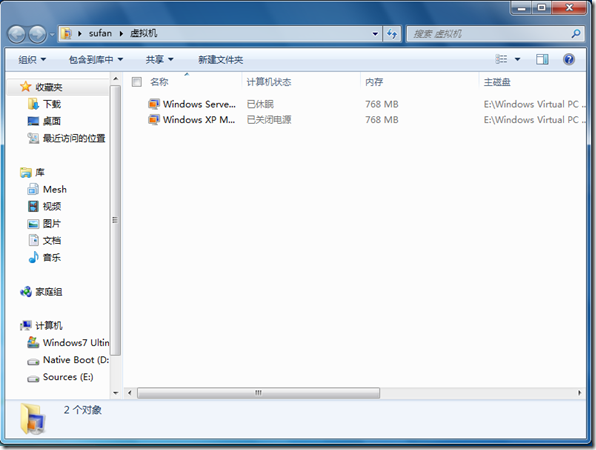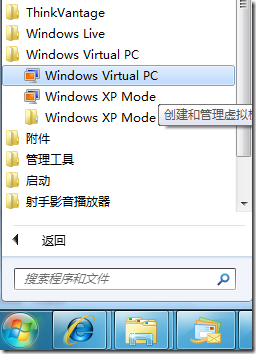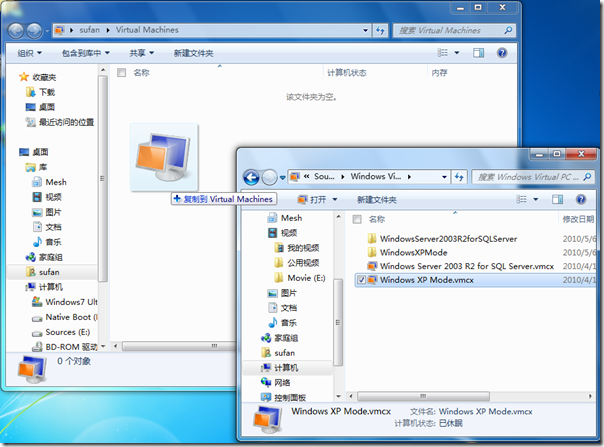Linux Integration Services v2.1 for Windows Server 2008 Hyper-V R2 发布
 Linux Integration Services v2.1
Linux Integration Services v2.1
今天微软发布了 Windows Server 2008 Hyper-V R2 面向 Linux 的集成组件 v2.1 版本。在 Linux 虚拟机上安装该组件后将大幅提高其 Guest OS 的整体性能。
Linux Integration Services v2.1 以 VMbus 总线基准进行开发,为 Hyper-V 下的 Linux 虚拟机提供了 synthetic network controller 和 synthetic storage controller 的支持。
下面是 Integration Services v2.1 的主要功能和改进:
- Fastpath Boot Support: Boot devices now take advantage of the storage VSC to provide enhanced performance.
- Timesync: The clock inside the virtual machine will remain synchronized with the clock on the host.
- Integrated Shutdown: Virtual machines running Linux can be shut down from either Hyper-V Manager or System Center Virtual Machine Manager, using the “Shut Down” command.
- Symmetric Multi-Processing (SMP) Support: Supported Linux distributions can use up to 4 virtual processors (VP) per virtual machine.
- Heartbeat: Allows the host to detect whether the guest is running and responsive.
- Pluggable Time Source: A pluggable clock source module is included to provide a more accurate time source to the guest.
受支持的 Linux Guest OS:
- Novell SUSE Linux Enterprise Server 10 SP3
- Novell SUSE Linux Enterprise Server 11
- Red Hat Enterprise Linux 5.2 / 5.3 / 5.4 / 5.5
Integration Services v2.1 的官方下载地址是:http://www.microsoft.com/downloads/details.aspx?displaylang=zh-cn&FamilyID=eee39325-898b-4522-9b4c-f4b5b9b64551
[Windows 7]修复 Windows Virtual PC 丢失了的 创建虚拟机 选项

![]() Fixing a missing ”Create Virtual Machine”option
Fixing a missing ”Create Virtual Machine”option
一次意外的操作导致了出现如下图显示的故障,打开 Windows Virtual PC 程序后发现在菜单栏中“创建虚拟机”的选项丢失。卸载重新安装 Windows Virtual PC 均未能解决问题。对比两台电脑的 Windows Virtual PC 快捷方式及打开目录的 Desktop.ini 文件进行了对比也未发现异常。搜索网上的线索,还真找到了解决办法,看来确实也有其他人遇到了此类的问题。
在 Ben Armstrong 的 Blog 中找到了这篇日志《Fixing a missing”Create Virtual Machine”option》,Ben 提供了三个解决办法,其中第一个恢复文件夹默认设置的办法没能解决我的问题。第三个办法是使用“\Windows\System32\VPCWizard.exe”命令来创建虚拟机,但貌似这并没有彻底解决问题所在。只有第二个办法,导入提供的注册表文件,清理文件夹视图配置以及其他相关的自定义设置才能完全解决该故障。经过实际的应用,导入注册表后最终解决了丢失“创建虚拟机”选项的故障问题。不敢独享特撰博在此与大家分享。
[Windows 7]HOWTO:重装系统后导入之前的 Windows Virtual PC 虚拟机

![]() 导入已经存在的 Windows Virtual PC 虚拟机
导入已经存在的 Windows Virtual PC 虚拟机
系统使用时间长了不免要重新安装操作系统,gOxiA 最近升级了笔记本硬盘到500G,虽然迁移系统到新硬盘但是发现还是存在一些问题,此外Office 2010 RTM也已经发布,最终选择了重新安装系统。因为之前在 Windows Virtual PC 上安装了 Windows XP Mode 以及其他虚拟机,而 Windows Virtual PC 并未提供导出功能,在重新装完系统之后要恢复 Windows XP Mode 和其他虚拟机变得有些麻烦,如果重新安装 Windows XP Mode 和其下的应用软件,简直就是恶梦!经过实践发现其实是 gOxiA 想复杂了,导入已经存在的 Windows Virtual PC 虚拟机非常简单。
首先,访问微软网站下载 Windows Virtual PC 以及 Windows XP Mode,并依次进行安装。之后通过开始菜单打开 Windows Virtual PC 程序目录,同时打开你的虚拟机存储所在目录。
OK,完成上述操作后在虚拟机存储目录找到虚拟机配置文件“.vmcx”选中它后,鼠标左键单击并将其拖动到 Virtual Machines 中即可。如下图所示:
需要注意的是配置文件必须是 .vmcx否则无效哦!所以在重新做系统前请务必将 Virtual PC 目录中的 vmcx 文件拷贝到其他备份位置。