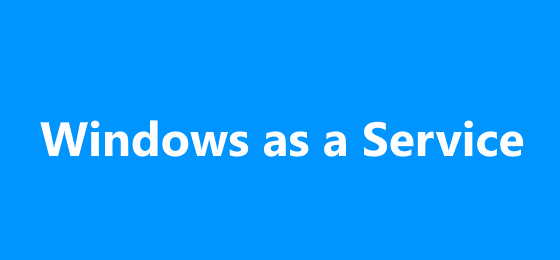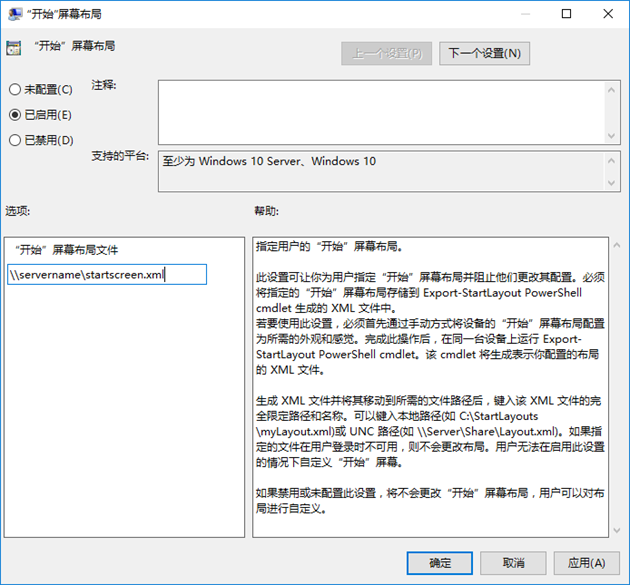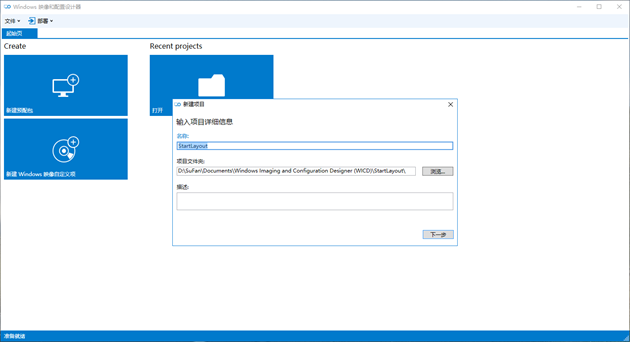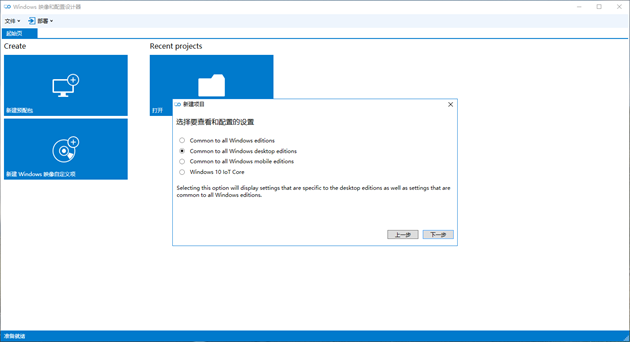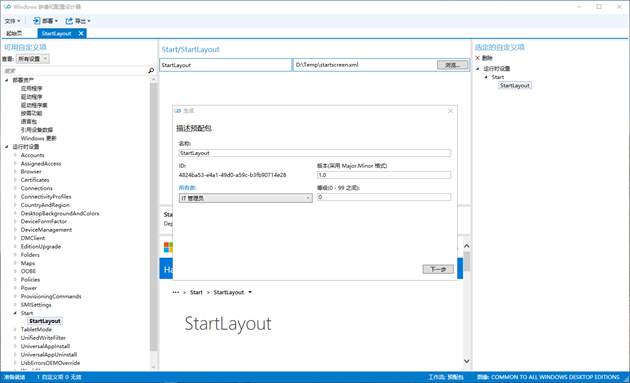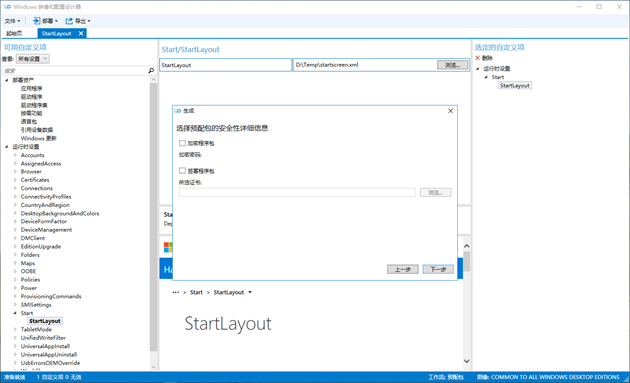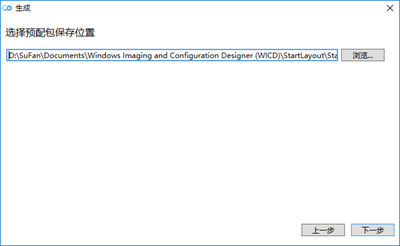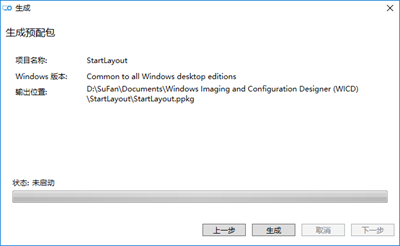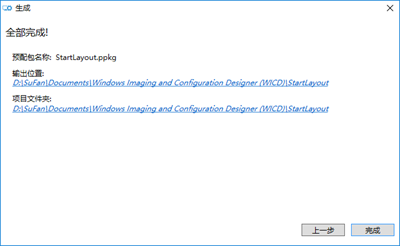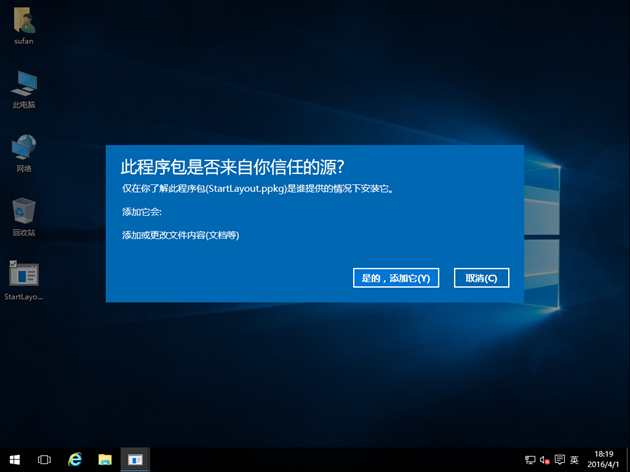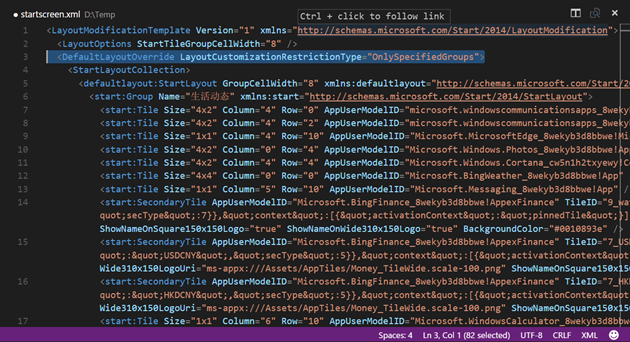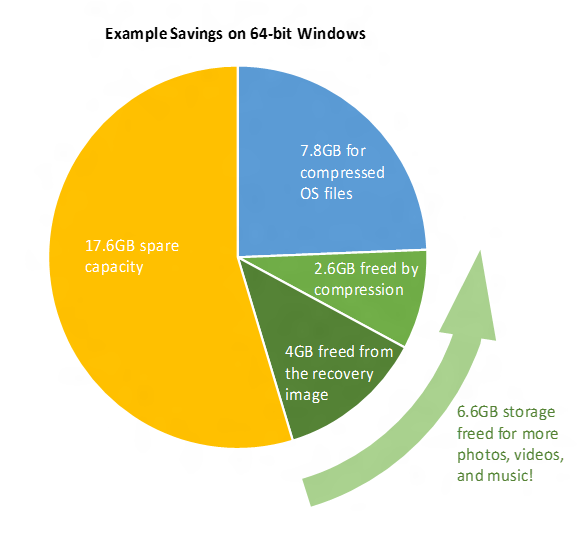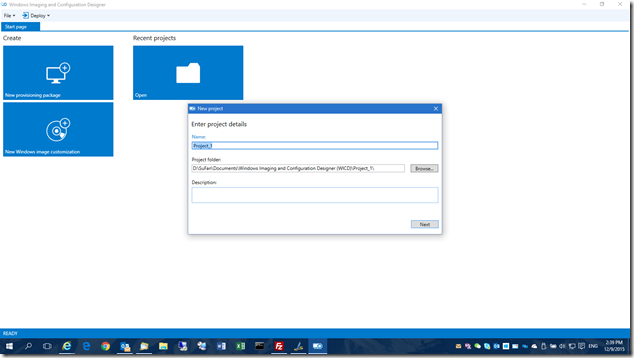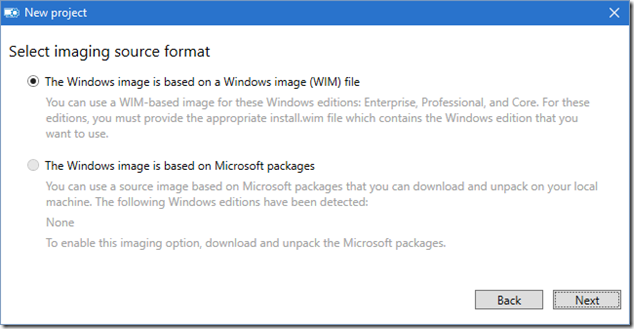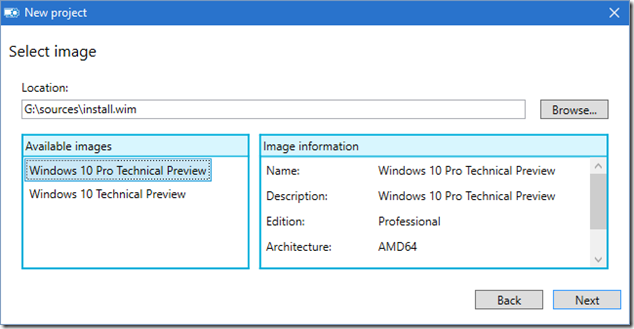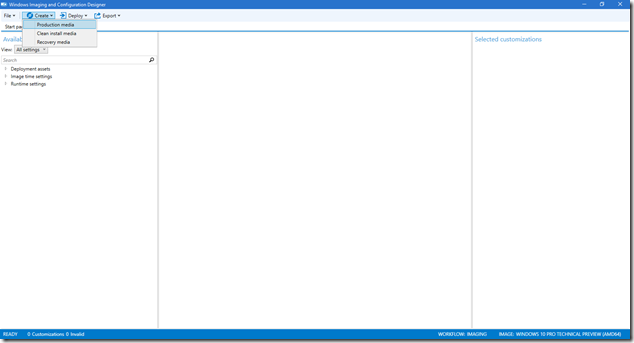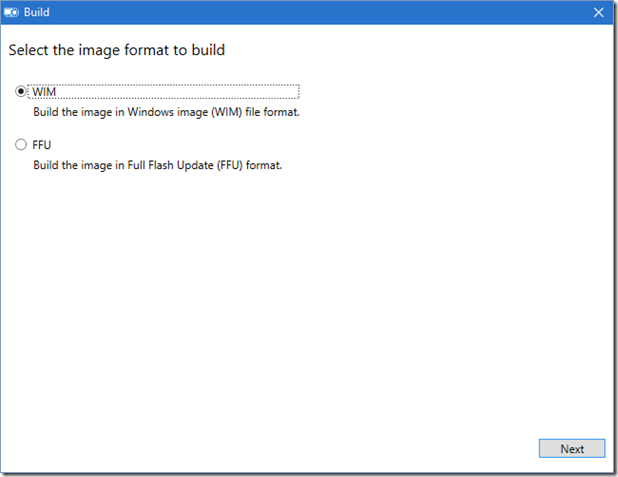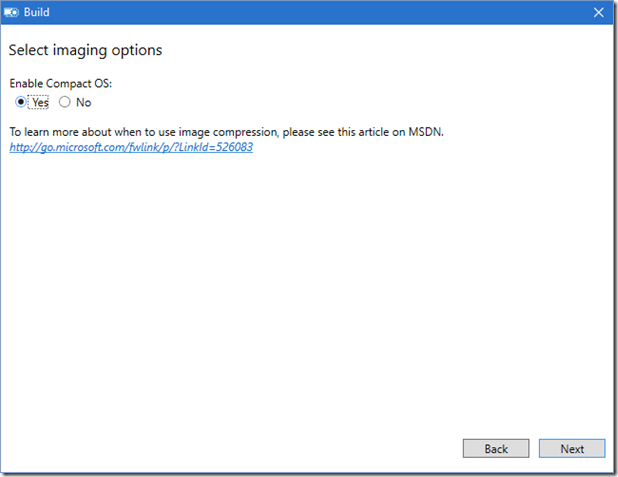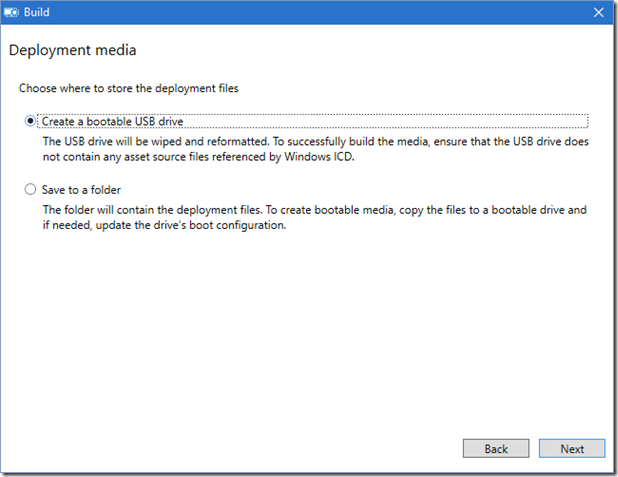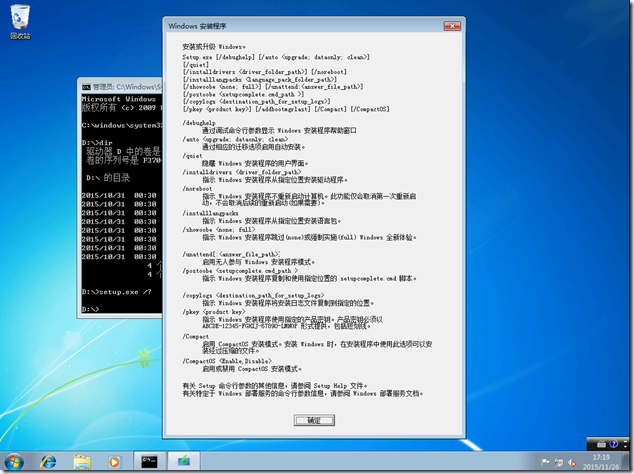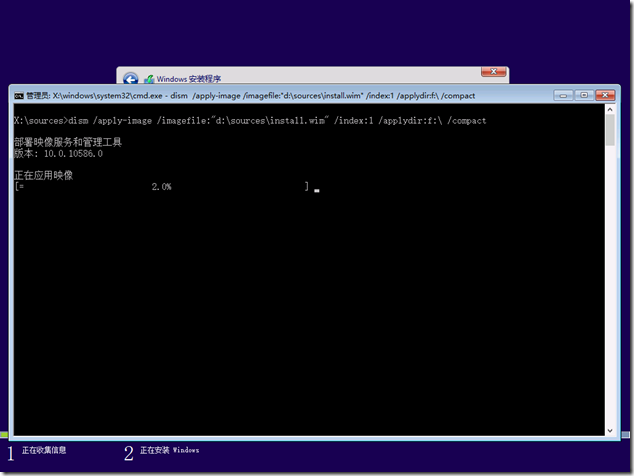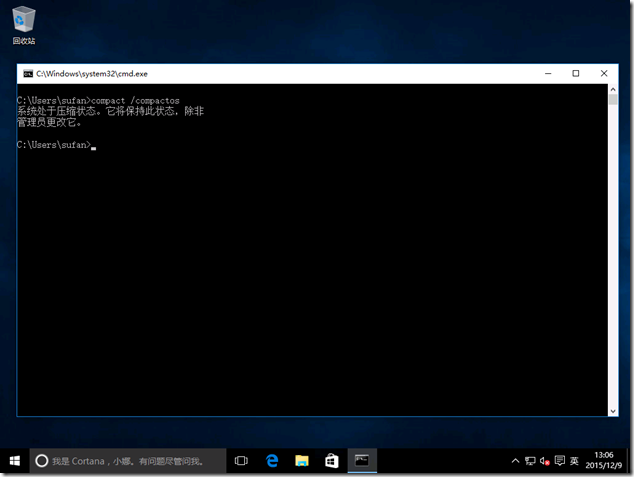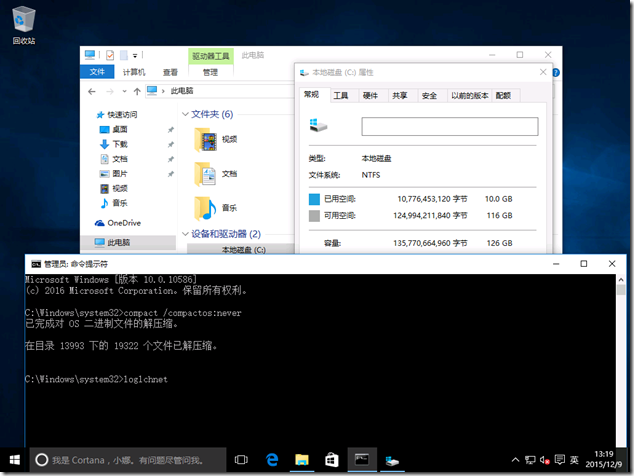微软为 Windows 7 和 Windows8.1 提供简化的更新方案
微软为 Windows 7 和 Windows 8.1 提供简化的更新方案
微软近日通过官方博客 - Windows for IT Pros 发布消息为 Windows 7 和 Windows 8.1 提供更为简化的更新方案,即提供更新汇总包!目前最新的更新汇总包为 Windows 7 更新汇总包 2016年4月。作为 ITPro 都应该知道 Windows 在安装完毕后,还需要经历漫长的补丁更新阶段,受限于网络带宽问题,更新的时间也长短不一,但每位 ITPro 都视其为一段痛苦懊恼的经历。而现在利用微软发布的更新汇总包可避免通过 Windows Update 一次次的更新和重启过程,而将系统更新至最近的更新状态。
微软计划以后每月推出一次更新汇总包,以方便用户更新系统以保持系统为最新的状态,在 gOxiA 看来也是逐步实现 Windows as a Service 战略的一种体现。虽然微软提供了这个汇总更新,但是要安装它还是有一些前提条件的,首先系统必须已经安装了 April 2015 Servicing stack update for Windows 7(KB3020369);其次这个更新汇总包并未通过 Windows Update 进行推送,需要手工从 Microsoft Update Catalog 下载;最后每月的更新汇总包为非安装更新汇总包。
企业中的 ITPro 还可以将更新汇总包集成到 Windows 7 的安装映像中,便可更轻松的为最终用户安装系统,具体的方法可参考:https://technet.microsoft.com/en-us/library/dd744559(v=ws.10).aspx
HOWTO: 自定义 Windows 10 开始屏幕布局
HOWTO: 自定义 Windows 10 开始屏幕布局
通过自定义 Windows 10 开始屏幕的布局,可方便企业IT人员实施标准化桌面。自 Windows 10 的 1511 版本起还支持开始屏幕布局的部分锁定功能,以强制一些应用必须放置在开始屏幕上。要预先定义开始屏幕布局可以使用 Windows 安装应答文件或者使用命令行工具进行导入导出的操作,最为便捷的方式当然还是通过组策略进行部署。
首先,可通过安装应答文件实现,该方法常用于黄金映像,现在IT人员会利用虚拟机环境创建一个标准化桌面,对其进行预先的设置以及软件的安装,之后再重新封装部署到客户端上。gOxiA 常用的流程是,安装完系统进入 OOBE 阶段,直接使用组合键 Ctrl+Shift+F3 进入Audit 模式,开始更新系统并通过微调设置以达到优化系统的目的,然后安装软件并对开始屏幕的布局进行调整。准备就绪后将事先准备好的应答文件拷贝到系统中并执行 Sysprep。待部署到客户端后用户登录桌面就会应用 gOxiA 之前自定义的设置。下面是应答文件的内容:
<?xml version="1.0" encoding="utf-8"?>
<unattend xmlns="urn:schemas-microsoft-com:unattend">
<settings pass="specialize">
<component name="Microsoft-Windows-Shell-Setup" processorArchitecture="amd64" publicKeyToken="31bf3856ad364e35" language="neutral" versionScope="nonSxS" xmlns:wcm="http://schemas.microsoft.com/WMIConfig/2002/State" xmlns:xsi="http://www.w3.org/2001/XMLSchema-instance">
<CopyProfile>true</CopyProfile>
</component>
</settings>
<cpi:offlineImage cpi:source="wim:d:/temp/install.wim#Windows 10 Enterprise" xmlns:cpi="urn:schemas-microsoft-com:cpi" />
</unattend>
当然,也可以使用命令行工具进行自定义,在一台已经自定义过开始屏幕的电脑上,打开 PowerShell,使用如下命令行导出布局配置文件。
Export–startlayout –path <path><filename>.xml
导出的布局配置文件建议存储在一个共享路径下,以便于后续导入到客户端上使用,或者在AD环境下使用GPO进行部署。导入布局配置文件也很简单,参考命令如下:
import–startlayout –layoutpath <path><namefile>.xml –mountpath %systemdrive%
这样预先定义的开始屏幕布局就会被导入到当前客户端上。如果是使用GPO进行部署,则新建一条组策略,定位到“计算机配置-策略-管理模板-开始菜单和任务栏”,编辑其中的“开始屏幕布局”选项,定义布局配置文件的共享路径即可。可参考下面截图:
另外,再提一下新的部署工具 ICD(Imaging and Configuration Designer),该工具包含在 Windows ADK 中,非常高效的一款 Windows 部署工具,可以在现有系统环境下对系统进行配置,而无须让用户重装系统。举个简单的例子,企业购买一批装有 OEM 系统的 PC 设备,如果要部署为企业已购授权的专业版或企业版,或者要针对企业环境对系统执行一些配置,畅通的办法是对这些 PC 系统升级或重新部署,然后利用组策略进行配置,但是现在利用 ICD 可在现有系统上直接对系统 SKU 进行变更,并执行其他配置操作,这样一来除了无需重装系统,还免去了下载和安装这些设备驱动的繁琐过程,从而使企业 IT 人员的成本大大的降低。为此,打开 ICD 新建预配包,并为这个预配包起名为“StartLayout”。
选择“Common to all Windows desktop editions”,因为 StartLayout 设置目前只对桌面版有效。
在“运行时设置”下面找到“Start”并展开,在其“StartLayout”选项中载入开始屏幕布局配置文件,并保存该预配项目,最后使用菜单栏的导出功能将该项目导出为可在客户端执行的预配包。在导出预配包过程中需要输入名称,所有者等信息,可参考下面的截图。
现在便可以在客户端上去应用这个预配包。
需要注意 GPO 或 ICD 的自定义开始屏幕布局部署是强制性的,如果需要用户能够添加自己的布局到开始屏幕上需要修改布局配置文件,在 DefaultLayoutOverride 段落添加“LayoutCustomizationRestrictionType=”OnlySpecifiedGroups””参数,如下图所示:
HOWTO: 利用 CompactOS 减少 Windows 10 磁盘占用量
HOWTO: 利用 CompactOS 减少 Windows 10 磁盘占用量
gOxiA 今天要与大家分享的内容与 Windows 10 系统文件占用的磁盘容量有关,虽然现在大容量硬盘已经相当普及,但是对于那些使用小容量固态硬盘的设备来说,能够在尽可能以最小性能牺牲的前提下,减少系统文件占用的磁盘空间还是显得相当的有价值!尤其对于 OEM 设备,过去 OEM 厂商需要占用 4G 左右的空间来存储用于系统恢复的映像文件,而现在微软在全新的 Windows 10 上进行了改进,在执行系统恢复重置时已不再需要系统映像,也就是无需在设备上单独存储一份 WIM 格式的系统映像,即使当前系统损坏程度已经相当严重,当然我们仍旧可以创建一份系统备份,以确保在系统无法成功恢复重置设备时,能够有效的将设备重置为原始状态。
前面所讲的仅仅是 Windows 10 的新特性之一,而本文的主角则是 Windows 10 的 CompactOS 功能,这一功能被微软官方解释为 WIMBOOT 的进化,WIMBOOT 的相关介绍可以参考 gOxiA 之前的文章《Windows 8.1 Update WIMBoot 概述》或在本站搜索 WIMBoot,了解 WIMBoot 的朋友应该知道 WIMBoot 利用了文件指针将当前安装的系统文件重定向到恢复映像中,这对于小容量存储(16 - 32GB)的 OEM 设备来说将大大降低整体磁盘的占有量,但是随着系统或预装应用的不断更新,WIMBoot 就会显得力不从心。而 CompactOS 则利用 Windows 10 高效的压缩算法,压缩系统二进制文件,可在32位系统上回收 1.5GB 和 64位系统上回收 2.6GB 的磁盘容量。再结合前面所讲的无需系统映像进行系统恢复重置的新特性,最终可有效回收 6.6GB 磁盘容量。
Windows 10 的 CompactOS 功能在应用上非常灵活,我们可以在执行 Windows 安装时就启用 CompactOS 功能。利用 Windows ADK 的 ICD(Windows Imaging and Configuration Designer)组件可以创建启用 CompactOS 的安装盘。
step.1 创建一个“New Windows image customization”项目,选择基于 WIM 文件,之后选择 对应的 SKU
step.2 创建生产介质,选择 WIM 格式,接下来的一步非常重要,务必勾选“Enable Compact OS” 的“Yes” 选择,最后根据需要直接创建 U盘或存储到一个目录。
如果觉得使用 ICD 太复杂,可以使用 WSIM(Windows System Image Manager)创建一个应答文件(unattend.xml),启用设置“Microsoft-Windows-Setup\ImageInstall\OSImage\Compact”。
还觉得复杂,那可以在安装的时候手工执行 setup.exe 命令,并附加“/compactos enable” 参数,需要注意这一方式仅限于升级模式下使用。
还无法满足?!那就手工安装吧,找个 Windows 10 安装盘(Build 10586),使用 DISM 命令应用映像,命令行参考如下:
对于使用 MDT 批量部署的用户,需要修改 LTIApply.wsf 文件,参考如下(高亮部分即增加的内容):
' Apply the image
sCmd = " /Apply-Image /ImageFile:""" & sImagePath & """"
If sRWMPath <> "" then
sCmd = sCmd & " /SWMFile:""" & sRWMPath & """"
End if
If sSWMPath <> "" then
sCmd = sCmd & " /SWMFile:""" & sSWMPath & """"
End if
sCmd = sCmd & " /Index:" & sImageIndex & " /ApplyDir:" & sDestinationDrive
If UCase(oEnvironment.Item("OSDCompact")) = “TRUE” then
sCmd = sCmd & " /Compact:ON"
End if
具体可参考 Michael Niehaus 的博客文章《Windows: Reducing the disk footprint》。当然 CompactOS 的灵活之处还不局限与上面所述的几个方法,除了可以在安装时启用这一功能外,还支持在已有系统上启用或关闭该功能。执行下面的命令行可查询当前系统是否启用了 CompactOS。
也可以附加“always 或 never”参数在当前系统上启用或关闭 CompactOS。